Back it up!
By Laughing Orc, written 1442919939
If you’re serious about your images - whether you’re a photographer, a model, Make Up Artist, etc - you need to be serious about backing them up, too.
We’re all guilty of it. Chances are we’ve all had it happen to us at some point in our lives. We've forgotten to back something up, and the device it was saved on breaks. The result? Costly attempts to salvage what snippets of data you can, or complete loss of everything you had saved on it. The effects can be catastrophic, even heartbreaking, and are a not-so-subtle reminder that you really do need to back up that data.
You might be thinking: It doesn't affect me. I have a large hard drive on my machine which is perfectly safe, and I don't need to back anything up. Well that's all well and good, but what if your machine gets stolen? Or if your house burns down? It's not going to help you.
Backup Options
Okay, so we've established that you do need to back up your images. But what are your options when it comes to backing up your work?
You basically have 5 choices:
- Backup to Removable Media (DVD, Memory stick)
- Backup to External Storage (External HDD, NAS Storage)
- Backup to a Website (Flickr, Google Photos)
- Backup to Cloud Storage (Dropbox, OneDrive, etc)
- Automated Online backup (Backblaze, Crashplan)
Lets look at these in sequence:
Backing up to Removable Media
The short version: Don't.
The long version: Just don't.
The really long version: No, honestly, DO NOT do this. Removable media is not a safe storage device. It's unreliable and expensive, and not a solution anyone should be advocating. DVDs or Blu-Ray discs might seem like a good idea, but even if the data is written successfully and they are handled with care these can degrade over time (See Disc Rot) and thus aren't well suited to long-term storage.
Backing up to USB flash drives is no better - flash drives might be relatively cheap, but they're almost as easy to damage as Discs.
Memory cards, amusingly, offer a better alternative, but even these have limited lifespans (around 5-10 years) - though they are much more durable (and easier to store!) than DVDs and USB flash drives.
Backing up to External Hard Drive
So, if I can't back up to a removable drive, I can back my data up to an external Hard Drive, take it away somewhere so it won't be affected if the house burns down or is glassed by an invading alien race, and everything will be safe, right?
Well, lets look at some stats about how often Hard Disc Drives fail, shall we? (provided by Cloud storage company BackBlaze, which has collated failure rates on the 40,000+ drives in its data farm).
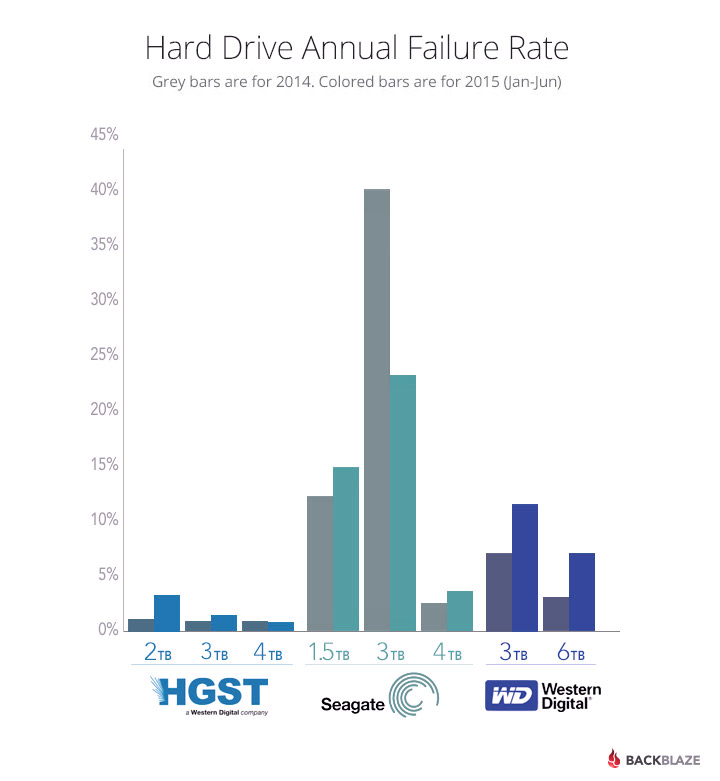
As you can see, the results are quite clear: Hard drives are not as reliable as you might think. Whilst the best, most reliable drives have as low a failure rate as 1%, that figure jumps as high as 40% for some hard drives - and these are just the drives from three manufacturers. Do you know how reliable the HDD in your computer is?
Anyway, my point is made: Your hard drive may not be a very reliable place to keep your pictures. Its okay as a stop-gap, but you're going to want something else.
Backup to a website
There are a few websites dedicated to storing your images, and if you haven't heard of Flickr by now then you've probably been hiding under a rock in a cave without Wi-Fi for the last few years. Flickr gives you 1TB of storage for images absolutely free. It even comes with a dedicated program that will upload your images automatically once installed.
That sounds great, but there's a caveat: You can't upload RAW files to Flickr. So its great for keeping all of your edits backed up, but it's not going to be a substitute for a full backup of your original files if you're a photographer.
Another option is Google Photos. You get unlimited storage for high resolution images, and unlike Flickr, you can save RAW files to Google Photos - but these count against your Google Drive storage (15GB, unless you pay for more).
Backup to Cloud Storage
Here's where things start to get a bit more serious. Many people are familiar with Cloud drives nowadays - virtual online storage drives where you can save your files, either to back them up or to share with others. There are dozens of options out there - many of which offer an amount of free storage - so I won't go through them all, but I'll pick out some of the best known and best value options below.
Cloud Storage drives make it easy for you to share your work with other people, or access your work from other locations. You just save the files you want to back up into a designated folder on your computer, and they get uploaded to a remote server to be stored.
The downside with this method is that it does require a degree of manual intervention - you will need to physically move the files you want to store into the cloud drive in order to back them up. You'll also need a decent upload speed on your internet connection if you want to save large files quickly.
Automated Online Backup
Probably the most straightforward - but most useful - of the options out there, automated online backup services pretty much do what they say on the tin - they automatically back up the files on your computer to a secure storage area in the cloud. Unlike many cloud drives, these services normally offer version control and backup scheduling as well.
Recommendations
The most secure way to back up your images is online - companies that provide cloud storage have remarkable layers of safeguards and redundancies in their systems to that if one of their storage devices fails, your files are backed up in a multitude of other places so you never lose access - even if their main headquarters is flattened by a nuclear explosion.
Of course, that doesn't help if your internet connection cuts out, so whilst storing files on an external hard drive might not be the safest long-term storage solution, its a good local backup.
Ideally then, you want at least two layers of protection - a local backup from which your files can be retrieved if your primary computer breaks - and a off-site backup that can be retrieved if the worst happens to both your computer and your backup device.
Whether you want the full security of an automated backup or are content with a cloud drive is a matter of personal preference, and only you know which is the best fit for you. But these are some of the top contenders in the field that you might want to consider. I'll list them alphabetically in a semblance of fairness. Note: For Cost, I've listed the prices for 1TB as standard, at the standard monthly cost - if you purchase a year (or more) in advance, or want more / less storage space the prices may vary considerably.
Amazon Cloud Drive
Type: Cloud Drive
Storage: 1TB
Cost: £320 per year (£26 per month)
Security: Undisclosed
Benefits:
Drawbacks: Costly
Apple iCloud
Type: Cloud Storage
Storage: 1TB
Cost: £6.99
Security: Two-step verification, 128-bit AES
Benefits: Integrates into Apple ecosystem
Drawbacks: No Android or Windows Phone support
Backblaze
Type: Automated Backup
Storage: Unlimited
Cost: $5 per month
Security: Two-step verification, SSL, AES
Benefits: Fully automated
Drawbacks: Not customisable
Box
Type: Cloud Storage
Storage: 100GB
Cost: £7 per month
Security: SSL and 256-bit AES
Benefits: Highly secure
Drawbacks: Expensive
Crashplan
Type: Automated Backup
Storage: Unlimited
Cost: $5.99 per month
Security: 448-bit AES
Benefits: Unlimited versioning and file recovery, fully automated
Drawbacks:
Dropbox
Type: Cloud Storage
Storage: 1TB
Cost: £7.99 per month
Security: AES 256-bit encryption, server-side
Benefits: Recover deleted files
Drawbacks: Free storage very limited
Google Drive
Type: Cloud Storage
Storage: 1TB, more available
Cost: $9.99 per month
Security: Two-step verification, SSL, 128-bit AES
Benefits: Syncs with Gmail, Google Docs, Google Photos
Drawbacks:
IDrive
Type: Automated Backup
Storage: 1TB
Cost: $59.50 per year ($5 per month)
Security: 256-bit AES
Benefits: Backup social networks and mobile data, share files
Drawbacks: Limited storage
OneDrive
Type: Cloud Storage
Storage: 1TB
Cost: £5.49 per month
Security: Two-step verification & SSL
Benefits: Includes Microsoft Office
Drawbacks: Per-file encryption only available for business users
SOS Online Backup
Type: Automated Backup
Storage: Unlimited
Cost: $7.99
Security: 256-bit AES end-to-end, SSL
Benefits: No file size limits, very secure
Drawbacks: 1 machine
(All information correct as at September 2015, this list will be updated periodically as services change)
Conclusion
Each person will, of course, have their own requirements and needs, and different services will meet those needs in different ways. Hopefully this has given you a bit more of an understanding of what options are out there and what the best ways are to keep your data safe.
Did I miss anything? Drop me a message to let me know!